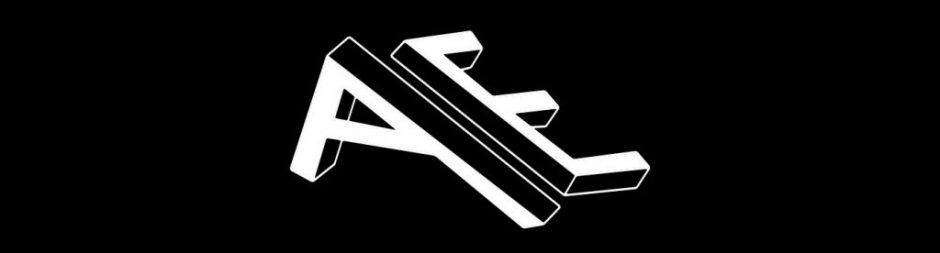This lesson was the second part to lesson 6. Now we were on our way to finally fixing our building model, we could start thinking about the destruction part which was definitely more exciting.
Here is where I figured out how to to complete the lesson 6 issue of closing and successfully breaking the building.

In the material fracture node, there are options to break objects in concrete or glass etc. These are precoded setting which help the fracture to look like a different material. Due to the different physics of how matter breaks it helps to use these made frame works to achieve something realistic with the different areas to change to make it look like how you need.

- isolate pillar
- VDB polygon node – add detail – 0.004
- Scatter node: remove total count, add in density
- Attribute randomise node: cd-N
- grid node
- copy to points node
- attribute noise – 4 dimensions not 3
- mountain node – change height so its not a straight
- grid node – smaller size, more detail.
- put in a breach
- object merge node
- convert
- sphere
- primitive
Here is where you make a trail path so that the simulation knows where its bounding box area is. To make it look more organic, using the sphere that is smashing into the building, increasing the size of that sphere as the surround areas the meteor hits will be effects.
- trail node
- time shift – delete channel
- make a volume to crash
Using this trail you can see that only part of the building will be destructed. Instead of using the conventional bounding box, this will look natural, organic and realistic.

- bounding volume – group
- assemble
- group – bounding volume
- link to volume of crash
- split node to reduce pieces being fractured
- Compile loop
- some nodes cant be multi thread
- take things out the pr each loop so doesn’t need to render each time
- can fetch input
- compile block
I did really find learning about the compile block difficult. I think I definitely have room to improve as having a good workflow that doesn’t use too much space is super important. The compile block is to go around the for each loop so make you work flow so much quick as there are certain changes you don’t want to make for each piece within the loop, so this makes the process less complicated. Say that, I still am not totally sure how to use it still. I followed but I think i would need to watch more tutorials online or ask Medhi to go through it again.