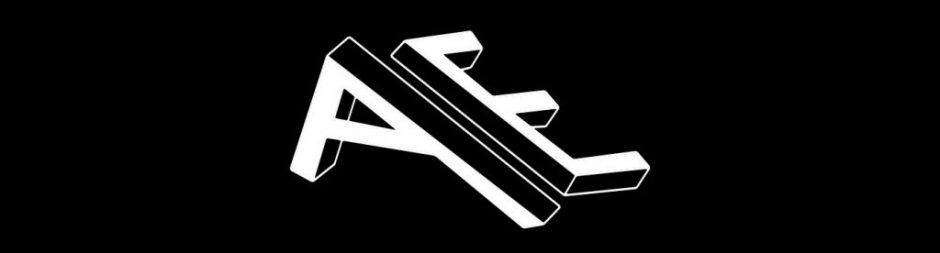This lesson was all about smoke and how to create it. This looked really facinating from all the examples Medhi showed us. From smoke you can make fire or magical illusions. There are a lot of possibilities as an effect and would be great to learn more like these.
- Turbosquiel
- bend node
- material workspace- atmosphere, volume, dust, lighting effects, add noise node, more realistic
For the smoke I need to create the flat circle node which will be scattered into particles.
Circle – Scatter – Attribute -colours and density = 1

- Volume rastersize attributes
- drag to make general reference
- animate noise node
- null_out_source
- smokesolver noe
- smoke solver sperse node – smoke out of the box, new version
- volume source
- smoke name is density
- buoyancy – make it more than 0
- you need lights to see smoke shapes
- dopnet node
- dop import field node
- add light in geo: arnold light, distant/directional
- Make less powerful duplicate on other side with tinted colour to show all areas of the smoke
- volume visulization – shading in viewport
- physical blackbody – accurate representation of fire
- gas turbulence node: scale – force, whirl size, pulse length – how fast it evolves
- bound node: bounding box, padding
- box – bbox () expression, making a bounding box
I needed to create a bounding box which set the perimeters of my smoke otherwise the smoke would just continue to dissolve on and on which isn’t how smoke works in the real world.

- pyro solver node – flame
- gas dissipate node – makes smoke disappear
- aim to make it simplified
- gas vortex confinement node – helps the smoke roll
- gaswind node
- merge node
- voxel size – changes how fast with less detail, also the look/shape
Using the pyro solver is what will create gas like matter like smoke and fire that works with particles.

- geo – VDB
- convert vdb node
- velocity -vx, vy, vz
- vdb vector node
- primitive node – precision
- volume cache takes a lot of space
- reduce half the amount of data to disk
- arnold volume node to render geo
- shader needed – assign node
- Material workspace – arnold material node, standard volume
- lights might need more power e.g. 1.5 exposure

- shader is simpler than the standard surface
- change col0ur of scatter – material emission settings, how powerful
- volume sample float node
- ramp node – rgb
- black body – colour setting pre set
- pyro configure node are set up VDB from polygons node
- question: Do you usually use premade nodes e.g. pyro node or expected to know them from scratch.
- answer: better to know how to do it from scratch
- attribute create node
- collisions with volumes
- vdb from polygons node
- connect to parasolves
- fill interior
So for this lesson we have to make a sphere go through the smoke, to learn how to make smoke react to an object. I decided that it would be quite fun to make the Stitch rig I used in my collaboration project, into a superman stance and fly through smoke for dramatic effect.

Smoke
- circle, scatter, pyrosource, attribute noise, volume outsource, rasterise attribute
- pyrosolver density – temperature
- high – pulse length and density scale
- add lights
- 0.3 buoyancy – to go up
- add a ground – box node
- file cache – volume for aduction
- convert vdb node
- vdb vector merge – 1 volume not x,y.z
- interupt – render
Smoke to Particles
- null – out pop source
- dop network – volume advec
- pop object
- pop source
- pop solver
- pop advec by volumes
- pop drag – organic look
- merge particles and smoke
First Final Export:
Here is my first export attempting to create smoke using particles and the pyro solver. I want to spend longer on this exercise but I have to start next weeks lesson so maybe I can revisit it later and get the stitch rig in there instead of the ball. More things to consider it to experiment with the lighting and also including fire to make the scene more dramatic.